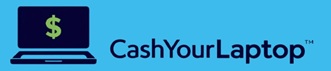Month: January 2021
Posted Date:
-
Are you wondering “How and Where Can I Sell My MacBook Pro?
Your go-to handbook if you decided to sell your pre-owned MacBook Pro. Learn the steps you need to take before selling your old MacBook Pro. So, you and your MacBook Pro have…
-
What to Do Before Selling a MacBook
A simple guide that will help you properly prepare your MacBook for trade in or sale. There are several steps you need to take before selling a MacBook. If one of your…
-
MacBook Air Trade In: Do’s and Don’ts
Learn how to get your old MacBook Air ready for sale and discover the best ways to sell your pre-owned computer. If you are a MacBook Air user and you’ve had your…
-
iPhone Trade In Guide
Discover how to prepare your old iPhone for trade in and where to sell it. If you decide to upgrade to a newer Apple iPhone model, you’re probably wondering what is the…