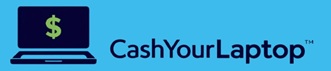-

Why Selling Your Used Phone for Cash Makes Perfect Sense
In a world where smartphones are upgraded faster than fashion trends, chances are you…
-

Technology Usage: Millennials vs. Gen Z
Born between 1981 and 1996, Millennials witnessed the analog-to-digital transition, experiencing the rise of…
-

The Best Phone of 2024: A Comprehensive Review
In the ever-evolving world of smartphones, 2024 has brought us some truly remarkable devices.…
Business
-

HP Spectre x360 Convertible Laptop Review
HP Spectre x360 Convertible Laptop Review Are you on the lookout for the best…
Spotlight
-
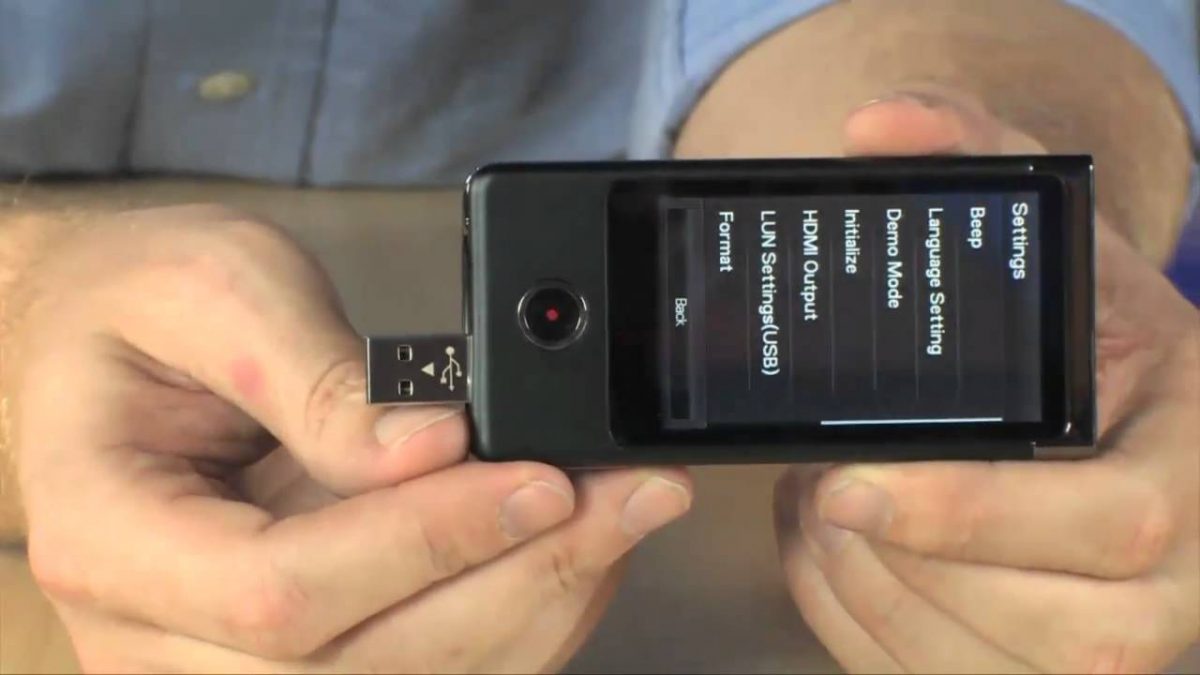
Holiday Gift Ideas for Techie Teens
Granting the needs and wishes of teenagers during the holidays can be challenging. Not…
-

Hidden Features of iOS 11 You May Not Know
You don’t need an iPhone 8 or an iPhone X to enjoy the newly…
-

The Best Gadget Stories of 2017
The year has brought us cutting-edge gadgets and sophisticated social platforms. It seemed like…
The Latest
-

Which Gaming Laptop Brand Has Best Resale Value?
When it comes to resale value, brand reputation, and build quality play a huge role, and a few names consistently stand out. Let’s look at those brands a little closer.…
-

Why Selling Your Used Phone for Cash Makes Perfect Sense
In a world where smartphones are upgraded faster than fashion trends, chances are you have a still perfectly working smartphone deemed outdated, collecting dust somewhere. Instead of letting it sit…
-

Technology Usage: Millennials vs. Gen Z
Born between 1981 and 1996, Millennials witnessed the analog-to-digital transition, experiencing the rise of the internet, the evolution of personal computers, and the dawn of social media platforms like Facebook…
-

The Best Phone of 2024: A Comprehensive Review
In the ever-evolving world of smartphones, 2024 has brought us some truly remarkable devices. Among them, one phone has stood out as the ultimate choice for tech enthusiasts and everyday…
-

Where to Sell Laptops in Bulk?
Whether you’re upgrading office equipment or liquidating assets, selling off your corporate laptops in bulk can be a great way to recover their salvage value in order boost your business.…
-

Maximize Your Return, Minimize E-waste: Your Best Options for Selling a Used Laptop
The urge to upgrade to a newer, faster laptop is familiar in our tech-driven world. But before your old device gathers dust or contributes to the growing e-waste problem, consider…