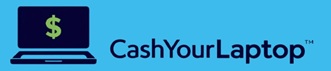Fingerprints on your laptop screen. Dust in the corners. Oily marks on the keys. These may lead you to ask yourself: when did you last clean your laptop?
Aside from dirt, grime, and oil being unsightly, unclean surfaces can harbor harmful germs. That dirty keyboard sitting at home can become the perfect breeding ground for potential illness. The Center for Disease Control recommends that you regularly clean any frequently touched objects and surfaces, and this includes keyboards. With regular cleaning, you’ll prolong your laptop’s life too so there’s no need to find the best place to sell laptop units to so you can get rid of yours.
While the idea of cleaning your laptop can be intimidating, it doesn’t have to be. Follow these steps to get your laptop good and clean.
Steps to Properly Clean Your Laptop
In general, you should keep these laptop parts clean:
- Case
- LCD screen
- Keyboard, including the touchpad
- Ports
- Cooling vents
You won’t need special equipment when cleaning your device. All you need are:
- Rubbing alcohol
- Water—bottled water works best as tap water may have mineral deposits that can leave spots
- Microfiber or lint-free cloth(s)
- Cotton swabs
- Canned air
Before you begin
Turn off your laptop. Make sure that it is unplugged and remove the battery. Afterwards, prepare an alcohol-water solution (1:1) which will be used to dampen the cloth.
Start by cleaning the inside of your laptop
Use canned air to blow out the dust from inside of your laptop. Blow air in short bursts into the openings of your laptop. Doing this can prevent dust buildup form the inside, which if left unchecked can cause your laptop to overheat.
Proceed to cleaning the laptop case
Dampen your cloth with the 1:1 alcohol-water solution. Make sure that it’s only lightly moistened and not dripping wet. Proceed to wiping down the case using gentle motions.
Wipe the LCD screen
When wiping the screen, dry lint-free cloth will work fine. However, for more stubborn dirt and grime, you can also use the alcohol-water solution.
Dampen any microfiber or lint-free cloth. Using gentle motions, wipe the screen from left to right and then top to bottom. Avoid spraying the solution directly to your laptop screen.
Clean your keyboard and touchpad
Again, using the cloth and the alcohol-water solution, wipe the surface of your keyboard along with the touchpad. To get the dirt in between the keys, use cotton swabs.
You might get a bit excited especially now that you have a clean laptop, but first things first: make sure that your laptop is fully dry before you insert the battery and turn it on.
If you’re using a wireless mouse, don’t forget to clean it, too! Use a damp cloth with the alcohol-water solution and wipe off your mouse, including the bottom.
Taking care of your laptop and prolonging its lifespan doesn’t simply mean giving your battery a much-needed break, keeping your software and antivirus updated, or freeing up your hard drive. Thoroughly cleaning your laptop one very simple way to maintain it.