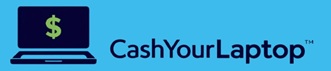Batteries are what make laptops portable. You can carry your laptop around and use it anywhere as long as it has enough battery life. It’s why most people who visit sites that sell laptops online also heavily consider battery runtime before buying. In this article, we’ll discuss methods you can do to maximize your laptop’s battery life.
Adjust the Screen Brightness
The biggest power drain for most laptops is the screen’s backlight. Doing something as simple as dimming the light will go a long way towards conserving battery life. You can add 30 minutes or more of battery life with this simple method. Function keys in practically every laptop have a shortcut to adjust the screen brightness easily. It varies depending on the brand and model, but you should spot it fairly quickly as it usually has sun-like symbols as a label.
Change the Power Settings
The power setting for Windows laptops is set to Balanced by default. This is good enough to balance performance with energy consumption. However, if your goal is to maximize battery life, change it to Power Saver instead. To do that, go to Control Panel and click Hardware and Sound. You should see the Create a Power Plan option, and you can select Power Saver from there. For Mac users, you can adjust energy-related settings in the Energy Saver pane. Just select the Apple menu, followed by System Preferences. Once you’re in the Energy Saver pane, click the Battery tab where you can adjust the Computer Sleep and Display Sleep settings.
Close Apps That You’re Not Using
Unless you absolutely need to multitask, it’s best to keep the running apps to a minimum. Multiple apps and processes running simultaneously in your system will drain your battery quickly. Chances are you’re not even actively using most of the apps that are running.
Disable Wi-Fi and Bluetooth
There are other things we usually do with our laptop, aside from browsing the internet. If what you’re doing doesn’t require a connection, such as editing a document or watching videos from your hard drive, you can disable Wi-Fi and Bluetooth. These wireless devices, as well as the background apps and processes that use them, are significant sources of battery drain. For Windows laptops, you can use the Airplane mode as a quick way to simultaneously turn off your Bluetooth and Wi-Fi.
Monitor Your Battery’s Health
Batteries generally have a limited shelf life. Because of that, it is crucial to check for their health periodically. For MacBook users, you can do this by holding the Option key and clicking the Menu bar to see the battery’s status. You’ll know it’s nearing the end of its lifespan if you see a “Replace Now” or “Service Battery” message. For Windows users, run the command prompt as an administrator and type in powercfc/batteryreport. While your laptop battery won’t run forever, taking good care of it by following the methods we provided will ensure that you get the most out of it.