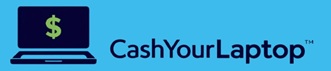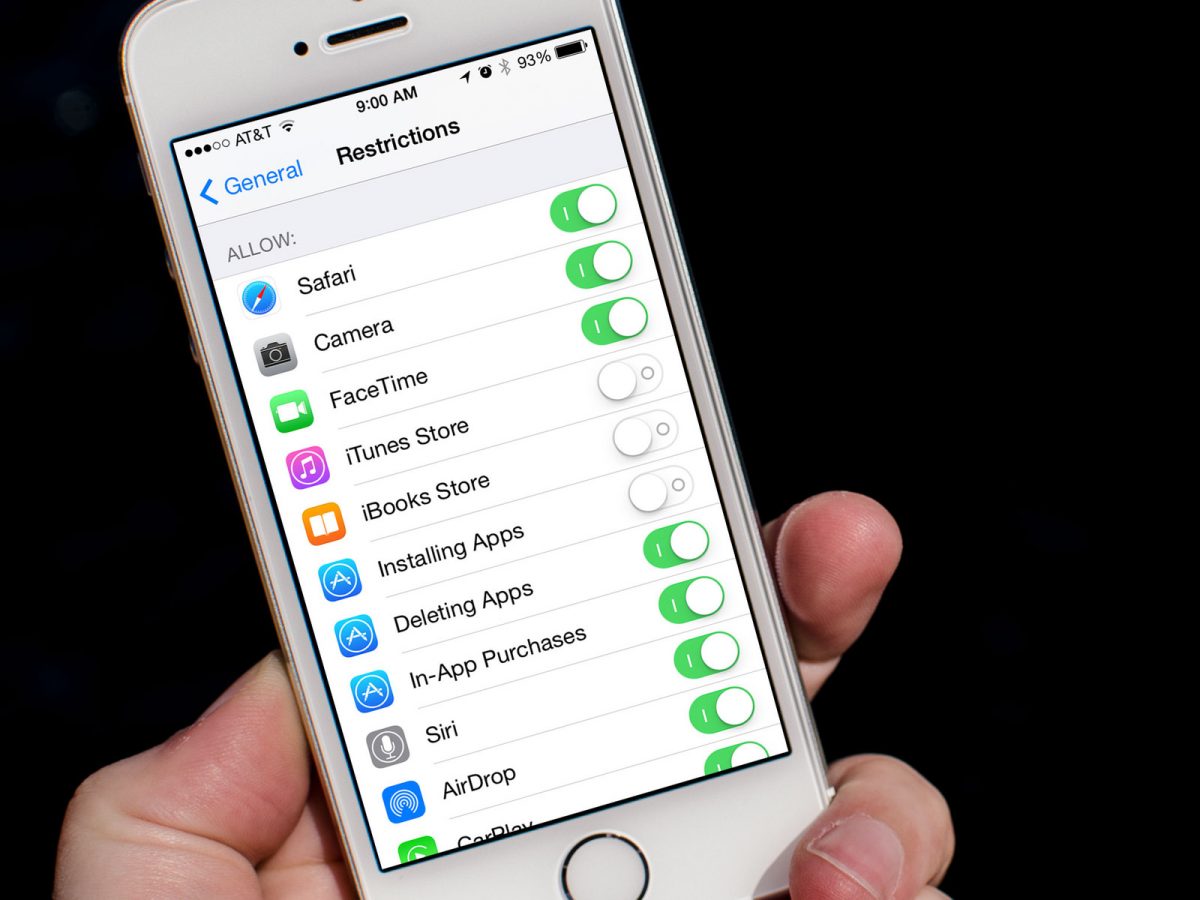Our phones receive tons of notifications, and they’re usually more than enough to keep us busy throughout the day. As we try to catch up with every single notification, we would often receive unsolicited calls or messages—in other words, spam.
Not to mention, there may be some people in our lives we’re not so keen to get in touch with. Whatever the personal reason may be, all you want is to rid your phone of unwanted messages. Whether it’s a telemarketer or someone we’d rather not talk to, we all have that one person we wish we could easily delete from our phone.
The good news is there are actually two easy ways to achieve this. The best part of it all is that you can do it discreetly without letting them know that you’ve blocked them. This guide is written for those who currently own an iPhone. So, for all iOS users out there, read on below to find out how to block and filter phone numbers on your iPhone.
Block This Caller Option
The easiest way to block a number is by using the Block this Caller option. As long as you have the sender or caller’s record on your phone, you will be able to use this option.
One way is to access the person’s number through the Phone app. To start, simply tap on the Phone app and head over to the Recent section. Find the number you wish to block, and you will see a blue “i” icon next to it. Tap on the “i” and scroll down to find the Block this Caller option. After you’ve tapped the option, you are now freed from the caller or sender.
Another way is to block the person through the Messages app. All you have to do is to find the conversation with the person, and you will see the blue “i” icon. Tap on it and find the Block this Caller option below.
Call Blocking Management
If you would like to access a list of all the contacts you’ve blocked, you may do so through the Call Blocking Management settings.
To access this list, you would need to head over to Settings. From there, you will find a list. Tap on Phone or Messages and it will bring you to another set of options. Go to Blocked or Call Blocking and Identification to manage all blocked contacts.
Once there, you will be able to see all the numbers you’ve blocked. If you would like to unblock someone, find the Edit tab in the upper right-hand corner of your screen. After tapping on it, you will find a red minus symbol beside each blocked number. To unblock, tap on the symbol.
Alternatively, you can also block someone while on the Blocked or Call Blocking and Identification page. Below the list of blocked numbers, you’ll find a Block Contact tab. Tap on it and search for the number you’d like to block.