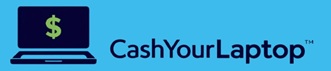Most gadget experts and stores that sell cell-phone units recommend the Google Pixel 2. Along with its plus-size version, the Pixel XL 2, these Google devices are considered to be the best smartphones available today. The Google Pixel 2 is an excellent addition to the current lineup of Android-powered phones as it provides a variety of impressive features and remarkable hardware.
If you already own a Pixel 2 or are planning to get one, here are a handful of its underrated features and some helpful tricks to ensure you make the best use of the smartphone.
Calibrate the “At a Glance” Widget
The Galaxy Pixel 2 has an exclusive feature called At a Glance. It’s a widget located on the top-right part of the phone’s home screen. It shows a variety of information such as weather details, traffic updates, and calendar appointments. The widget offers customization options, albeit only a couple, so you can personalize it to your liking. To do so:
- Choose a blank part on your phone’s home screen.
- Long press it until the Home Settings and At a Glance option pop up.
- Configure the settings for calendar events and other details according to your preferences.
- Save your customized content.
For the time being, the option to reposition the widget is still unavailable, unless you install a different launcher.
Activate the Split Screen
Much like any other Android smartphone, the Galaxy Pixel 2 virtually enables you to do your own thing. You can customize the settings to your specifications. You can load as many apps as you want. You can even run multiple apps simultaneously. Pixel 2 users, in particular, can activate split-screen view to start multitasking. To power up this feature:
- Launch the Recents key. It’s the square key located at the bottom-right side of the navigation bar.
- Double tap the key to roll out the last two apps you’ve used.
- Long press the icon until the screen horizontally splits into two. The top part will launch the most recent app you’ve opened. You can choose another app for the bottom part of the split screen. It must be noted, though, that the app you choose should already be running in the background.
- Long press the icon again to return to full screen.
Not all apps work on split screen but plenty enough do, and the feature makes multitasking so much easier.
Customize the Display Mode
Both the Galaxy Pixel 2 and 2 XL offer several unique display modes that enable users to personalize the on-screen colors of their smartphone. If you prefer a different display mode other than the preset OLED screen, there are more options available. To personalize your display mode:
- Launch the phone’s Settings.
- Tap Display.
- Choose Advanced to show more options.
- Tap Colors. You’ll get three color choices: Natural, Boosted, and Saturated. Natural is the default color scheme. Boosted is sRGB with added 10% saturation. Saturated has the most intense color scheme.
- Choose the display mode you want and then click Save.
For die-hard Android users, the Galaxy Pixel 2 is an excellent choice if they need a phone upgrade. Since it’s powered by Google, it features many of the search engine’s notable tech innovations. For iPhone users switching to a Google phone for the first time, the Pixel 2 is both a perfect introduction to Android and a worthy investment.